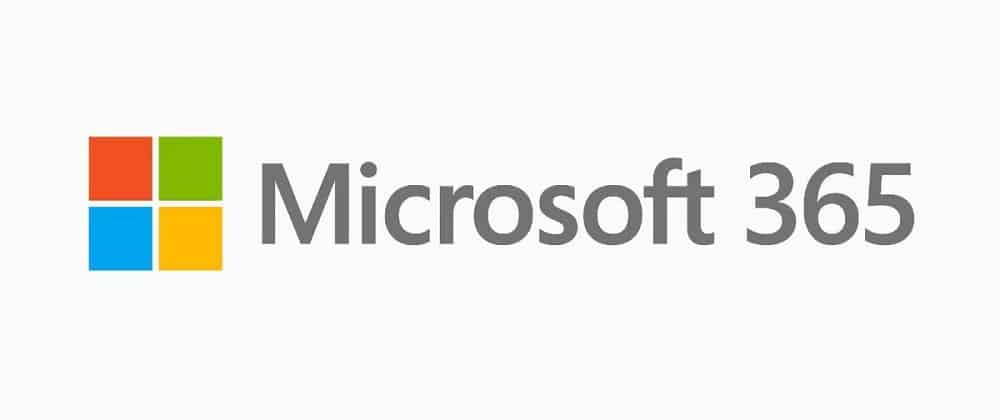Microsoft 365 (formerly known as Office 365) is the undisputed king of all Software-as-a-Service suites (SaaS), with more than 250 million monthly active users (as of September 2020), and a consistent growth level of about 3 to 4 million new subscribers each month (since November 2015).
In this article, I compiled for you a giant list of the most frequently asked questions about Microsoft 365, with concise, yet sufficient answers, as part of our “FAQs Answered” series. Let’s start with the basic general questions first, and then we’ll answer the M365 administration & development questions afterwards.
# What is Microsoft 365?
Microsoft 365 is the new name (as of April 2020) of Microsoft’s cloud-based productivity & collaboration subscription service previously known as Office 365.
It includes the traditional Office Apps like Excel, Word and PowerPoint, in addition to OneDrive Storage, Emailing capabilities, MS Teams collaboration & conferencing…, and depending on the subscription level, it may contain additional business apps & services such as Exchange Online, SharePoint Online, OD4B (OneDrive for Business)…etc, just like Office 365 used to have.
It also now includes some new features, apps and services (such as Microsoft Editor, Microsoft Family Safety, inTune, …etc) that were introduced after the rebranding, to mark the expansion from the historical productivity & collaboration scope of Office, to a broader definition as an all-encompassing “subscription of one’s life”.
Microsoft 365 has a number of available subscription plans, including versions for individuals, families, students, businesses, nonprofits, and educational institutions. If you already pay for an Office 365 subscription, then you now have Microsoft 365 with no additional cost as of April 21, 2020.
# Who uses Microsoft 365 and Why?
Microsoft 365 is used by individuals, families, businesses (SMBs and large enterprises), non-profit organizations, and educational institutions. It has more than 250 million monthly subscribers, and about 80% of Fortune 500 companies are using it.
Microsoft 365’s adoption increases productivity and lowers IT spending at the same time, so it is a no-brainer for most organizations who want to achieve more for less.
Any entity that wants more than just the word processing and spreadsheet editing capabilities of MS Office or Google Apps, and is interested in more communication & collaboration features, such as :
- Professional emailing capabilities
- Team communication & collaboration
- Audio & video conferencing
- Cloud storage
- Document management
- Web & enterprise search & content management
- Business planning & process management
- Enterprise security & device Management
- Data Hold & Retention, and eDiscovery
- Actionable business Insights
- And so much more…
Then M365 is the obvious choice, since it offers all of those capabilities in one affordable suite.
# How is Microsoft 365 different from Office 365? Microsoft 365 vs Office 365
At the moment of writing of this article, the difference between Office 365 and Microsoft 365 is mainly just in the name, there has been no substantial changes in the main functionalities, and the costs are still the same for all subscription plans.
If you had an Office 365 subscription, then now you have a Microsoft 365 subscription at the same price with a few added functionalities (such as Microsoft Editor, Microsoft Family Safety, inTune, …etc).
Before April 2020, Microsoft 365 was a separate offering that bundled Office 365 + Windows 10 Enterprise + EMS (Enterprise Mobility + Security), but now Microsoft 365 is literally just the new name of the former Office 365.
# What plans are available for Microsoft 365?
- Microsoft 365 For Home Plans (Individuals & Families)
- Microsoft 365 Personal (1 person).
- Microsoft 365 Family (up to 6 people).
- Microsoft 365 For Business Plans (SMBs)
- Microsoft 365 Apps for business: Best for businesses that need Office apps across all devices and OneDrive cloud file storage. Business email and Microsoft Teams are not included.
- Microsoft 365 Business Basic: Web and mobile Office Apps, OneDrive cloud file storage. Includes MS Teams for meetings & chats, and Business Email & SharePoint, but no desktop versions of the Office Apps.
- Microsoft 365 Business Standard: Everything in Business Basic + Desktop Office Apps.
- Microsoft 365 Business Premium: Everything in Business Standard + advanced cyber-threat protection (Azure Information Protection) and device management (InTune).
- Microsoft 365 Enterprise Plans (Larger Companies)
- Microsoft 365 F3: lighter version of the core apps & services.
- Microsoft 365 E3: all the core apps & services of Microsoft 365 products.
- Microsoft 365 E5: the latest apps & services of the full spectrum of Microsoft 365 products.
- Microsoft 365 Education (For Students, Teachers & Faculty Members)
=> What is included in Microsoft 365? and for comparison What is Included in G Suite.
# Can Microsoft 365 be used with previous versions of Office?
Microsoft 365 works best with the latest version of Office (currently the 2019 version), and it can be used with previous Office versions as well (namely the 2016 & 2013 versions). Even Office 2011 for Mac, Office 2010 & 2007 will work, but you must expect some issues & some reduced functionality (although I personally recommend that you install a more recent version of the client office apps, preferably the 2019 version if possible).
Or you can just choose a subscription that includes the latest Office desktop apps (basically all subscriptions except for “M365 Apps for Business” & “M365 F3” plans), and that way you’ll always have access to download the latest version of the Office Suite.
# What kinds of jobs are available working with Microsoft 365?
Implementation & Initial Configuration
Microsoft 365 Consultant: Must plan and implement Microsoft365 solutions, and analyze current on-premise solutions for cloud migration. An understanding of M365 hybrid setup with AD Connect and ADFS for integration and Identity Management is required, as well as basic M365 services like S4B, Teams, Exchange, Intune and hybrid deployments.
A Microsoft 365 Consultant will most likely be involved in company-wide security projects, and will have to design and implement Modern Workplace solutions with Windows 10 and Office Pro Plus, achieve client deployment and management with AutoPilot, Intune, Azure AD-join and Co-Management, and analyze current business practices, processes and procedures to identify future opportunities for leveraging Microsoft 365 & Modern Workplace services.
In short, a Microsoft 365 acts as a pre-sales and post-sales advisor to his / her clients to support the planning and implementation of their journey to cloud productivity and collaboration, while providing any assessment or training that may be needed.
Microsoft 365 Architect: This is a much more experienced person, and has extensive expertise in translating requirements into an architectural design, influencing the deployment of key infrastructure components, and planning and executing an end-to-end implementation of the target workloads.
A M365 Architect’s job is centered on driving outcomes with customers through targeted discussions with C-level decision makers, it is NOT a hands-on technical role (unlike a M365 Consultant).
A M365 Architect is responsible for executing the end user’s vision through assessment, planning, and design of technical solutions, and M365 Consultants are the ones responsible for implementing those solutions afterwards.
Development & Customization
Microsoft 365 Developer: Works with customers to design and implement custom business solutions that leverage the wide variety of features and functions found in Microsoft 365. This primarily includes, but isn’t limited to: SharePoint, Teams, OneDrive for Business (OD4B), Yammer, MS Graph… etc.
A M365 Developer usually has previous experiences as a .Net/SharePoint or a Full-Stack-JavaScript web developer (or a combination of both), and he / she must have extensive knowledge of the different development models, APIs and frameworks available in Microsoft 365.
Here’s a list of the skills required in a Microsoft 365 developer:
- SPFx: the SharePoint Framework, which allows you to build client-side web parts and SharePoint Framework Extensions using your favorite open-source tooling, for SharePoint and MS Teams.
- Add-ins / CSOM: this development model allows for the customization and extension of SharePoint sites without having full trust access to the target farm, being able to work remotely with client-side code (C# or JavaScript) to build custom full-pages, app-parts or UI actions, using the Client Side Object Model (CSOM) and the REST API of SharePoint. A SharePoint Add-in can include classic SharePoint components such as lists, custom website pages, web parts, workflows, content types, and many other artifacts.
- PowerShell: a Microsoft 365 developer may have to build some PowerShell scripts to achieve some tasks.
- Microsoft 365 Patterns & Practices (PnP): this is a collection of tools and practices that cover the most common use cases, built by the community to help you achieve your customization / extension of M365 without reinventing the wheel every time you want to do it.
- MS Graph: Microsoft Graph is a unified model that gives you access to the tremendous amount of data in Microsoft 365 & Windows 10, connected to your own data and Azure AI, which allows you to build powerful apps and services for your client organizations.
- REST APIs: there are several APIs available in Microsoft 365, especially in SharePoint Online, that a developer can use to build apps and services.
- MS Azure (AAD, Apps, WebJobs & WebHooks): a knowledge of Azure Active Directory, and the deployment and use of apps, webjobs & webhooks is required in a Microsoft 365 developer.
- Power Apps, Power Automate & Power Bots (Optional): Although these are part of the Power Platform, and it is mostly a different developer that handles customization on it (see the next profile description), but a lot of companies require their Microsoft 365 developers to handle the development of workflows, apps and bots as well, so you might consider combining the two.
Power Platform Developer: the Power Platform is the suite that contains Power Apps, Power Automate (formerly known as MS Flow), Power Bots and Power BI. This platform sits on top of the Common Data Service, and is usually connected with Microsoft 365 and Dynamics 365.
A Power Platform Developer must be able to build the following:
- Custom Workflows
- Chat Bots
- Responsive and intelligent apps
- Advanced reports and dashboards
Administration, Maintenance & Support
Microsoft 365 Administrator: has top admin rights in M365, and takes on any project-based work, and deals with escalations from support teams. The admin will ensure that your Microsoft 365 solution is always up and running efficiently, by installing updates and re-configuring settings to ensure an optimal performance.
Different names may be used to describe this position, depending on the emphasized area of expertise: M365 TeamWork Admin, M365 Security Admin, M365 Messaging Admin… etc, but they all have the same core responsibilities.
Microsoft 365 Support Agent: a power user who handles the resolution of support tickets from end users.
Unified Communications Engineer: in charge of digital workplaces’ communications’ infrastructure, a M365 UC Engineer must have an expertise in Microsoft Exchange, Security (Data Classification, AIP, WIP, ATP … etc.), Hybrid AD and Azure AD environment management, Windows 10 device build (Autopilot / Whiteglove), Intune (MDM / MAM design and deploy), and an expert user level in Microsoft 365 productivity skills.
# What Microsoft 365 certifications are available?
- Microsoft 365 Certified: Fundamentals (Exam MS-900)
- Microsoft 365 Certified: Developer Associate (Exam MS-600)
- Microsoft Certified: Power Platform App Maker Associate (Exam PL-100)
- Microsoft 365 Certified: Messaging Administrator Associate (Exam MS-203)
- Microsoft 365 Certified: Teamwork Administrator Associate (Exams MS-300 & MS-301)
- Microsoft 365 Certified: Enterprise Administrator Expert (Exams MS-100 & MS-101)
- Microsoft Office Specialist: Expert (Office 365 and Office 2019) (Exams MO-101 & MO-201 & MO-500)
- Microsoft 365 Certified: Security Administrator Associate (Exam MS-500)
- Microsoft 365 Certified: Modern Desktop Administrator Associate (Exams MD-100 & MD-101)
- Microsoft 365 Certified: Teams Administrator Associate (Exam MS-700)
- MCSE: Productivity Solutions Expert (Exams 70-333, 70-339 & 70-345)
# What are the system requirements for Microsoft 365? Do you need Windows 10 to use it?
Microsoft 365 is designed to work best with the latest Operating Systems, browsers and versions of Office. If you use older ones that are not in mainstream support, you may face a decaying user experience. While Microsoft won’t prevent you from using their service, they won’t provide updates to fix problems related to your setup outside of security fixes.
And no, you don’t have to have Windows 10 to use Microsoft 365. It works well with Win8.1, Win Server 2016 & 2019, as well as with the last 3 versions of MacOS.
You’ll find below the list of minimal component and system requirements for an optimal Microsoft 365 user experience:
| Component \ plan category | M365 for Home | M365 for Business |
| Computer and processor | Windows OS: 1.6 GHz or faster, 2-core macOS: Intel processor | Windows OS: 1.6 GHz or faster, 2-core. 2 GHz or greater recommended for Skype for Business macOS: Intel processor |
| Memory | Windows OS: 4 GB RAM; 2 GB RAM (32-bit) macOS: 4 GB RAM | Windows OS: 4 GB RAM; 2 GB RAM (32-bit) macOS: 4 GB RAM |
| Hard disk | Windows OS: 4 GB of available disk space. macOS: 10 GB of available disk space; HFS+ hard disk format (also known as Mac OS Extended) or APFS. | Windows OS: 4 GB of available disk space. macOS: 10 GB of available disk space; HFS+ hard disk format (also known as macOS Extended) or APFS. |
| Display | Windows OS: 1280 x 768 screen resolution (32-bit requires hardware acceleration for 4K and higher). macOS: 1280 x 800 screen resolution. | Windows OS: 1280 x 768 screen resolution (32-bit requires hardware acceleration for 4K and higher). macOS: 1280 x 800 screen resolution. |
| Graphics | Windows OS: Graphics hardware acceleration requires DirectX 9 or later, with WDDM 2.0 or higher for Windows10. macOS: No graphics requirements. | Windows OS: Graphics hardware acceleration requires DirectX 9 or later, with WDDM 2.0 or higher for Windows 10. Skype for Business requires DirectX 9 or later, 128 MB graphics memory, and 32-bits-per-pixel-capable format. macOS: No graphics requirements. |
| Operating system | Windows OS: Windows 10, Windows 8.1, Windows Server 2019, Windows Server 2016. macOS: One of the three most recent versions of macOS. | Windows OS: Windows 10 SAC, Windows 8.1, Windows Server 2019 or Windows Server 2016. Please note Microsoft 365 Apps for enterprise will be supported on Windows Server 2016 through October 2025. macOS: One of the three most recent versions of macOS. |
| Browser | The current version of Microsoft Edge, Internet Explorer, Safari, Chrome, or Firefox. | The current version of Microsoft Edge, Internet Explorer, Safari, Chrome, or Firefox. |
| .NET version | Windows OS: some features may require .NET 3.5 or 4.6 and higher to also be installed. | Windows OS: Some features may require .NET 3.5 or 4.6 and higher to also be installed. Microsoft Teams requires 4.6 or higher. |
# Is Microsoft 365 secure? How reliable is it?
Microsoft spends more than 1 Billion US Dollars annually on the security of its cloud offerings (Microsoft 365 being the flagship service of those said offerings). So it is safe to say that Microsoft 365 is very secure, especially since Microsoft keeps innovating on behalf of their clients in this area with ever-improving security solutions.
While no service can ever be 100% impenetrable, using Microsoft 365 allows users to take advantage of the company’s juggernaut investments in security. Microsoft has dedicated threat management & security assurance teams in their data centers to actively anticipate, prevent, and mitigate malicious access 24/7, at a level that most companies won’t be able to handle or replicate on their own.
M365 has native antivirus, anti-spam, anti-malware & anti-phishing protection for everyone, in addition to encrypted emails no matter the recipient’s operator, and multi-factor authentication as standard features. and the higher your subscription level, the more security services you’ll get access to.
As for reliability, Microsoft guarantees a 99.9% uptime for its cloud services, and has a slew of service health and continuity reports, as well as backup & recovery options and data loss prevention policies in case of a disaster scenario.
# What Admin Centers exist for Microsoft 365?
There is now a single admin center named the Microsoft 365 admin center, which is the common entry point for all teams and roles managing Microsoft 365. The experience, information, and controls are tailored and customizable for each admin and each role.
Additionally, there are specialist work-spaces that allow for deep, granular control. These specialist work-spaces include SharePoint, Teams & Skype, Exchange, Security, Compliance, Device Management, and Azure Active Directory. You can find the specialist work-spaces from the navigation pane in the Microsoft 365 admin center at https://admin.microsoft.com.
# Where will my Microsoft 365 files be stored? on my computer or in the cloud or both?
Microsoft 365 safely encrypts and stores customers’ data BOTH on Azure Storage (in one of Microsoft’s data centers in the region that is mentioned in the tenant’s organization profile, a global admin account is needed for this: Admin Center > Settings > Organization Profile > Data Location > View Details), and on your computer or device, where a copy of some of those files will be stored for offline functionality.
Since I’ve already written an entire article on this subject, I won’t bore you with the details here, you can just read the Where do Microsoft 365’s products store files & data, and how? for more information on this topic.
# Will others be able to see my Microsoft 365 files? Can Microsoft access my files?
No one but you will be able to see your private files that are only on your local device when using Microsoft 365, unless you share them with other people by email, or using OneDrive for Business, Teams, SharePoint Online or Yammer.
For the files that are on Microsoft 365’s cloud services, both Microsoft and your employer have legally the right to access them without notice and for any reason. But random people -other than Microsoft and your employer-, cannot access them unless you share those files with them.
If you’ve shared a file, you can change its individual access settings afterwards to restrict access to it, so you can stop the sharing at any time.
# Can I work on Microsoft 365 offline?
Microsoft 365 requires internet access to sign up the first time, yet you can still use the office desktop and mobile applications (Word, Excel, PowerPoint…) while you’re offline.
But you’ll need to go online every 30 days to maintain your subscription, otherwise you’ll get reduced functionality, that is until you confirm your subscription for the current month.
You can use OneDrive to sync any files on SharePoint Online, Teams or OneDrive’s cloud storage to your local OneDrive folder, that way you can access & work on them offline, and once you get an internet connection, the changes you made will be synced up to the cloud.
=> For more info on this subject, please read: Can Microsoft 365 Products (including SharePoint & Teams) be used offline?
# Will Microsoft 365 be Identical on a Mac and a PC?
Short answer: No. Microsoft 365 Apps are tailored to work best on each operating system. The apps and services available for Mac users and the specific features included for them may be different from those available for PC users.
However, your Microsoft 365 remains flexible, meaning that with your M365 account, you are not limited to exclusively use Mac or exclusively use PC; you can transition across devices as you like and get the apps best suited for your OS at no additional cost.
# Are there mobile apps available for Microsoft 365?
Yes, Microsoft 365 provides a lean user experience across all devices, from android phones and tablets, to iPhones and iPads and everything in between.
You can view Word, Excel and PowerPoint documents for free, but you need a Microsoft 365 subscription to create and edit them with the Office Apps for Android & iPhones, and with Office for iPad.
As for security concerns linked to mobile usage, Microsoft comes with device-specific security policies that can be set up to allow only phones and tablets that are both compliant and managed by your company to have access to e-mails and documents.
Microsoft 365 allows for company data to be segregated and removed from an employee’s device with a swipe, leaving their personal data unaffected. This is an increasingly important feature as businesses increasingly adopt a bring your own device (BYOD) approach, and more and more workplaces are going remote.
# For which countries & regions is Microsoft available? and in what languages?
Microsoft 365 is currently available in most countries regions on the planet, and no matter the language you got when signing up, you can change it as you wish to any other language.
In countries/regions where Microsoft 365 plans are not available, you can still buy an Office 2019 suite, a one-time purchase which includes 2019 versions of the Office apps, but no additional security or storage features.
It is important to purchase from the valid billing market of your country / region, otherwise you might face problems during your subscription’s setup and renewal.
For more information on this topic, with a complete list of valid billing markets, please visit Microsoft 365′ billing markets page.
I hope I answered in this FAQ whatever general questions you had coming in; I’ll do my best to answer any additional questions that might come up in the future, and try to continuously update the information in this article.